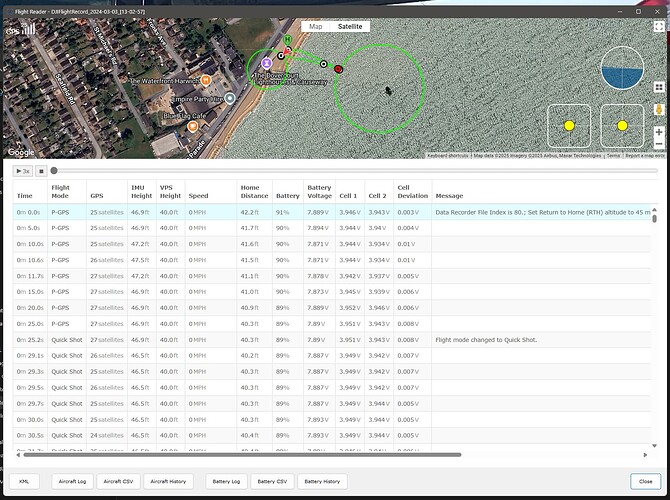Perhaps I’m missing something, but when I view a full screen map, the playback icons disappear so I can’t playback a flight with a full screen map. It would be nice if the playback controls were available in full screen mode.
Yes, that’s how the map works in the current version of Flight Reader.
Ok, so I’m not missing anything. Thanks.
It would be helpful in creating presentations if the map could be enlarged - maybe by dragging down the bottom of the map – while retaining the ability to playback a flight.
Also, is there a way to be selective about the icons that are placed on the map? For example, things like “auto returning to home,” “Descending and returning to home,” and other items? In some cases I’d like to be able to display those things, at other times, I’m only interested in certain ones.
The current full-screen mode is using the full-screen functionality built into Google Maps. By default, it causes the map to cover the screen and the full-screen size is not configurable.
Did you see this setting to adjust the map size in the “General” section of the Flight Reader Options window?
While not as large as the full-screen map, that will increase the map size and allow the other functionality to be retained.
Those points are not configurable. They are currently showing where the battery level changes in 10% increments and the messages from the “APP.tip” and “APP.warning” fields.
There isn’t a concrete list of messages, the messages can change between versions of DJI applications, new messages can be added over time, and the messages can be logged in various languages, so it would be tough to attempt to list them all for choosing.
Thanks. This is very helpful.
Can I just add that I use a large monitor and although the three different sizes of map are great, the largest setting gives me about 2/3 screen height, I would like the maximum size to be increased a bit more to maybe 3/4 screen height.
Yes, this could definitely use some refinement. I initially started working on allowing the map panel to be resized by dragging while viewing the map, but it turned out to be more complex than I expected due to the way this feature is currently designed.
Would it be helpful if I adjusted the “Log viewer map zize” setting to use percentages instead? That way, you could select 50% (for example) to split the screen evenly. That would also allow for adding more size options beyond the three that are available today.
Let me know what you think!
The percentage idea seems to be the way forward. A drop down selection of between say 30 & 90% in 10% options or I don’t know if maybe have 3 or 4 pre-set values with an option for the user to enter any percentage value of say between 20 & 95%.
Food for thought…
I think this will be the most flexible option for all users. I’ll work on this for the next Flight Reader release.
@Rods-Stuff more sizes are available in Flight Reader 1.7.8. I had to go about it a little differently due to the way that feature currently works.


Hi,
I’ve just downloaded and upgraded to the latest version, but (for me) the map doesn’t change size on any of the options. I get the same result if I use the option to open in my default browser also.
FYI my system is Win11 Pro, 64GB RAM, RTX3060ti with latest studio drivers, res 3840x2160
That setting will only affect that map view for flight logs you’ve processed after changing the setting.
Sorry, definitely a user error there ![]()
I’ve just re-processed the logs and it works fine, thanks.