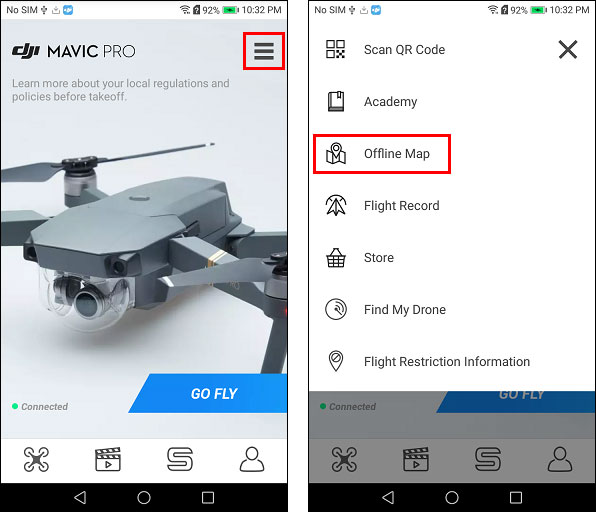Overview
When flying with a mobile device that’s connected to the Internet, the DJI GO maps will download and display in real-time as you fly. If your mobile device is not going to be connected to the Internet while flying, then you’ll need to cache the maps in a location where you have an Internet connection before heading out to fly. Once the maps are cached, they’ll be available later even after restarting DJI GO and/or your mobile device.
Configure DJI GO to cache the maps
The “Cache Maps in the Background” setting (see the screenshot below) needs to be enabled in DJI GO in order for the map images to be stored locally (cached) on your mobile device when viewing the map in DJI GO. If that setting is not visible in DJI GO, then it’s automatically enabled by default.
Caching the maps in DJI GO
Do the following to cache the maps in DJI GO:
- Connect your mobile device to the Internet
- Open DJI GO
- Go to the flying location on the map
- Zoom in to the desired zoom level
- Scroll around on the map to load the map images in all areas where you want to fly
Here’s an example showing someone caching maps in an old version of DJI GO (previously named “DJI Pilot”):
If using an Android device, the maps can also be permanently cached using the “Offline Map” feature. That feature can be found in the following section of DJI GO:
Note: The Offline Map feature is not available in some versions of DJI GO. If you’re using a version of DJI GO that does not include the Offline Map feature, then install an older version of DJI GO, cache the maps with the Offline Map feature, and then reinstall the newer version of DJI GO you were previously using. If you know you’re using a version of DJI GO that includes this feature and it’s not displaying in the menu shown in the above screenshot, then try restarting DJI GO.