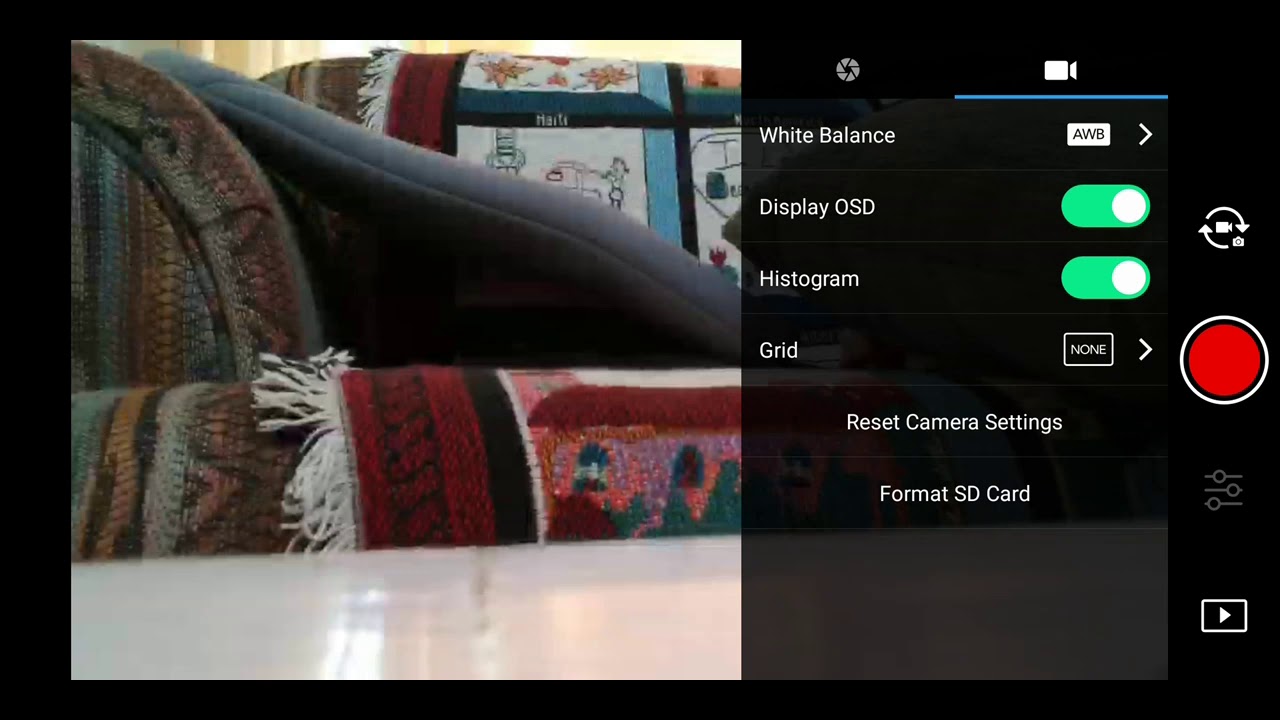oh gosh, looks like cockpit error.
Hopefully these maybe not-so obvious fixes help someone else avoid making the same mistakes.
I tried the wifi connection instead of the otg cable but still had the problem. I was suspecting the Android OS but that was not so.
I ran flights using a Samsung Sky Pro with os 6 and an LG phone 8.1 both with 2 GB of memory and a wifi connection. Still - I was observing the same problems. However, I did notice that the AC triangle was changing orientation correctly as I yawed and then zoomed way in and bingo - I could see the flight tracking lines.
So the major obstacle was that what I thought was sufficient zooming was not - I don’t recall having to adjust the zoom level to that degree when tracking the logged flights. Also my background is not grey as what you showed above - maybe being outdoors? I don’t think I have any control over that- which made seeing the white lines harder.
The histogram and osd switches both did not reliably turn their displays on and off, and the switch state was also not being properly restored to its last setting after exiting the settings pane.
This problem appears to be due to a UI defect with sliding the switches, as I am now able to turn things on and off reliably by tapping either to the left or the right of the switch (not sliding it). This will spare me so much aggravation when starting a flight and minimize battery waste.
I still observed an inconsistency in that when the settings screen is entered the histogram is temporarily hidden until I exit the settings. So it is not possible to adjust the ev exposure while looking at the histogram. I also have seen the histogram window with an X on its upper left allowing you to close it from the main display. Now with the tapping I never got it to display the ‘X’.
I also learned how totally unnerving it is to fly with a wifi connection to the phone or maybe because of the 2 GB memory as the video feed would start breaking up. These two other phones did not have a compass and that really is a requirement or else the outer ring on the attitude indicator goes bonkers.
I truly appreciate how helpful and responsive you were. When I realized that DJI does not respond directly to issues addressed here - I went and posted on their forum and also linked back to this one. I did receive some suggestions to try an earlier version of the Go App, which I did on the LG phone, using 4.2.24 (i think)
I will briefly refer DJI back to here. They really should investigate whether the UI switch sliding problem is just an anomaly with my setup.
For a 4GB phone the Cubot X19 gets thumbs up, with the caveat of having to adapt to its thickness but its display is brighter than the other two phones i used, even when those have the outdoor setting on. Still - could be brighter.
thanks again.
This video shows how sliding the switches is defective, which happened with all three phones and different OS and go app versions. Guess i will next find some other app that uses switches to see who the culprit is.